Hard drive cloning has become an important process for people who want to upgrade their systems, replace failing drives, or simply keep a secure copy of their data. Unlike simple file backup, cloning creates an exact replica of the entire drive, including the operating system, programs, and settings. This makes it very useful for migrating to a new SSD, recovering from crashes, or setting up multiple systems quickly.
With more people shifting to SSDs for speed and reliability, the demand for reliable cloning tools has grown a lot. Both free and paid software are available, each offering different features like disk-to-disk cloning, partition resizing, cloud backup, and recovery options.
In this blog, we will discuss the best hard drive cloning software, its key features, strengths, and use cases. We will also explain what cloning is, factors to consider before choosing software, and how you can clone your drive step by step.
What is Hard Drive Cloning?
Hard drive cloning is the process of making an exact copy of your computer’s storage drive. This includes everything on it: the operating system, files, software, and even hidden system files.
Cloning vs. Imaging vs. Backup
- Cloning: Creates an identical duplicate of the entire drive. The cloned drive can be used for immediate booting.
- Imaging: Creates a compressed image file of the drive, which can later be restored.
- Backup: Often copies only selected files and folders, not the whole system.
Use Cases for Cloning:
- Upgrading from HDD to SSD without reinstalling everything.
- Replacing a failing hard drive.
- Setting up multiple systems with the same configuration.
- Creating a recovery option in case of system failure.
Benefits of Cloning:
- Saves time by avoiding a fresh OS installation.
- An exact copy ensures nothing is missed.
- Great for IT teams and personal use alike.
Factors to Consider Before Choosing Hard Drive Cloning Software
When selecting the right cloning tool, it’s important to check a few points:
- Compatibility: Ensure the tool supports your operating system (Windows, macOS, or Linux).
- Ease of Use: Some tools have simple, user-friendly designs, while others are more advanced.
- Features Needed: Look for options like partition resizing, SSD alignment, bootable media, or encryption.
- Free vs Paid: Many tools have free editions, but may limit advanced features. Paid versions often offer better support and performance.
- Speed and Reliability: A good tool should clone drives quickly and without errors.
- Support: Paid tools usually come with customer support, which can be helpful if you face issues.
Comparison Table
| Software | Key Features | Pros | Cons | Pricing |
|---|---|---|---|---|
| Clonezilla | Partition & disk cloning, imaging, supports many file systems | Free, powerful, supports mass deployment | Text-based interface, not beginner-friendly | Free |
| Acronis True Image (Cyber Protect Home Office) | Disk cloning, cloud backup, ransomware protection, OS migration | All-in-one tool, very reliable | Expensive, resource-heavy | Paid subscription |
| Macrium Reflect | Full, incremental, differential backups, rescue media, disk imaging | Reliable, business & home use | Some features need paid version | Free / Paid |
| EaseUS Todo Backup | Disk & partition cloning, scheduled backups, system migration | Easy for beginners, free edition | Advanced features require paid plan | Free / Paid |
| EaseUS Clone | Disk-to-disk cloning, partition migration, SSD alignment | Simple and fast | Limited to cloning, no advanced backup | Free / Paid |
| MiniTool Partition Wizard | Disk management, partition resizing, drive cloning | All-in-one partition & clone tool | Advanced features need Pro version | Free / Paid |
| Paragon Drive Copy | System migration, exact drive copy, partition management | Stable, professional-level | Paid only | Paid |
| AOMEI Backupper | Disk/partition cloning, system backup, scheduled backups | User-friendly, free edition | Paid version needed for advanced tasks | Free / Paid |
| Iperius Backup | Drive image backup, disk cloning, cloud integration | Lightweight, reliable | Less popular than other tools | Paid |
| DiskGenius | Partition cloning, disk cloning, OS migration, bad sector handling | Multi-purpose, advanced features | Interface complex for beginners | Free / Paid |
| DriveImage XML | Backup & restore, disk imaging, basic cloning | Simple, easy to use | Lacks advanced features | Free |
| Carbon Copy Cloner | Bootable clones, incremental backups, scheduling | Reliable, Mac-focused, user-friendly | Not available for Windows | Paid |
| O&O DiskImage | Disk imaging, cloning, encryption, advanced recovery | Professional-grade reliability | Paid software | Paid |
| Redo Rescue | Disk cloning, backup, live boot, simple interface | Free, easy to use | Limited features compared to paid tools | Free |
List of Top 14 Best Hard Drive Cloning Software
1. Clonezilla
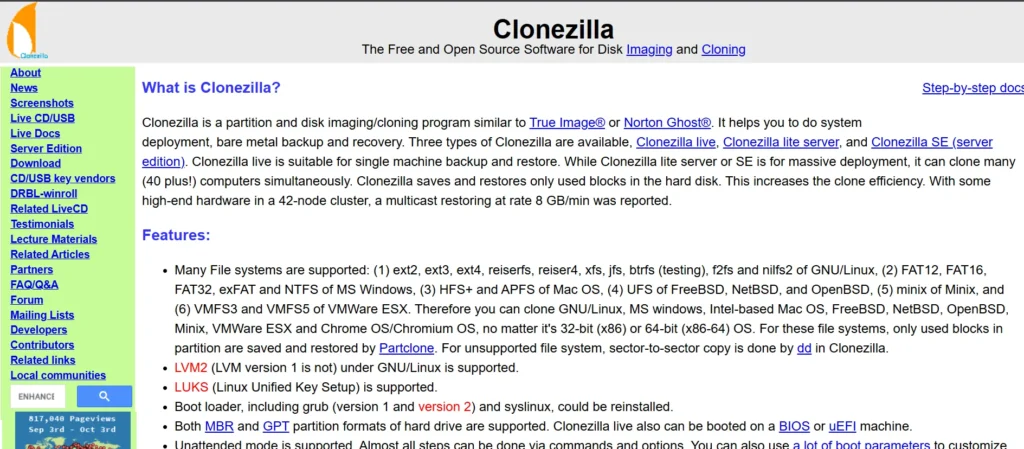
Website: https://clonezilla.org
Clonezilla is a well-known open-source cloning tool that works through a bootable USB or CD. It supports a wide range of file systems, making it suitable for both Windows and Linux users. This software is popular in IT departments because it can also clone multiple systems at the same time using multicast. While powerful, the interface is text-based and not as easy for beginners. Still, for those who can handle the learning curve, it is one of the most reliable free tools.
- Features: Partition and disk cloning, imaging, and support for many file systems.
- Pros: Free, powerful, supports mass deployment.
- Cons: Not very beginner-friendly.
- Best For: IT professionals and advanced users.
Pricing
- Free and Open Source for all editions
2. Acronis True Image (Acronis Cyber Protect Home Office)
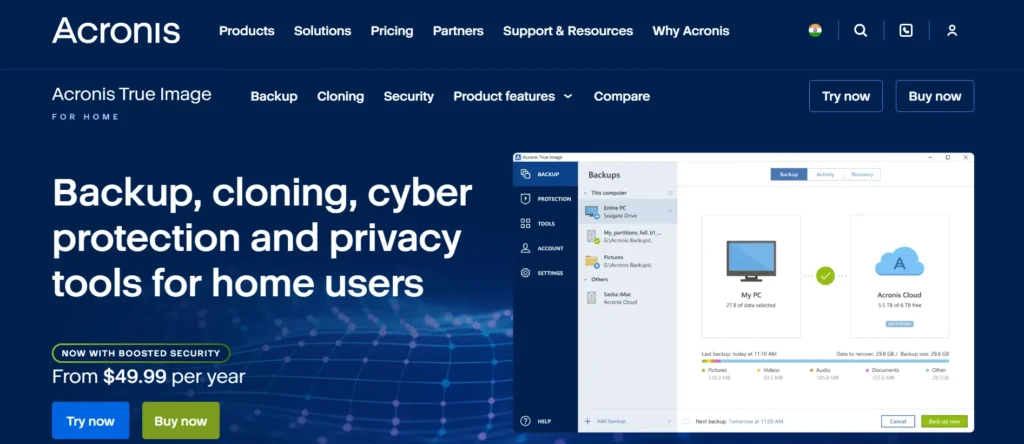
Website: https://www.acronis.com
Acronis is a premium solution that combines cloning with advanced backup and security features. It allows you to create exact copies of your drives, back up to the cloud, and even protect against ransomware. The software supports cloning to dissimilar hardware, which means you can move your system to a completely different computer. Although it is more expensive than most options, its all-in-one features make it a great choice for serious users. It is also very reliable and trusted by many businesses.
- Features: Disk cloning, cloud backup, ransomware protection, and OS migration.
- Pros: Strong all-in-one tool, very reliable.
- Cons: More expensive, heavy on resources.
- Best For: Users who want both cloning and advanced backup with security.
Pricing: Paid subscription
3. Macrium Reflect
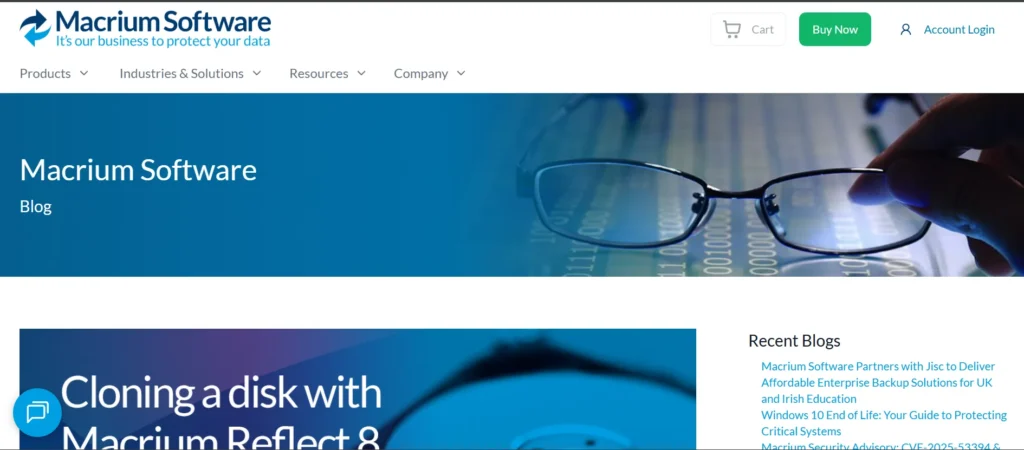
Website: https://www.macrium.com/reflectfree
Macrium Reflect is one of the most reliable cloning and imaging tools for Windows. It offers full, incremental, and differential backups, which makes it highly flexible. The rescue media feature is useful in case of system crashes, letting you recover your system quickly. Many businesses prefer it because of its stability and enterprise-level options. The free version is powerful enough for home users, but professionals may want to upgrade for more features. Overall, it’s a solid balance between performance and reliability.
- Features: Full, incremental, and differential backups, rescue media creation, and disk imaging.
- Pros: Reliable, powerful features, supports business use.
- Cons: Some features require paid versions.
- Best For: Windows users needing dependable backup and cloning.
Pricing:
4. EaseUS Todo Backup
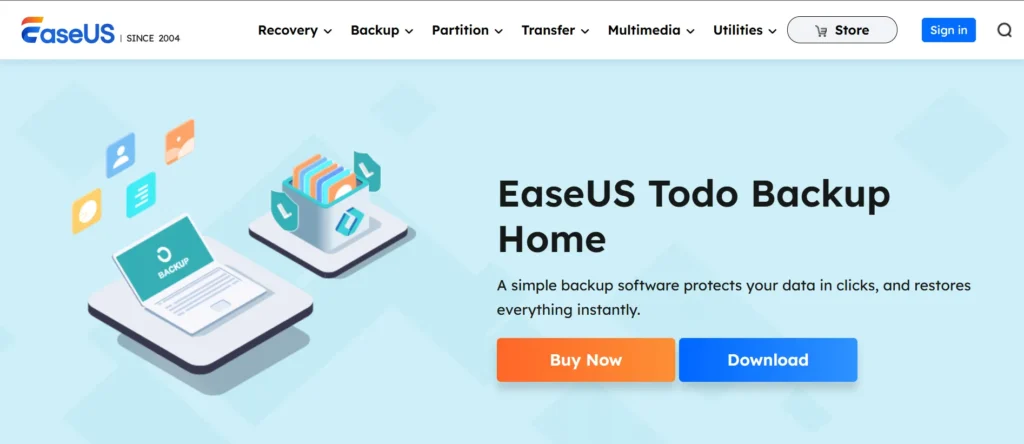
Website: www.easeus.com
EaseUS Todo Backup is a user-friendly tool that is designed with beginners in mind. It supports both cloning and backups, making it very flexible for different needs. The software has options for scheduled backups, so you can set it up once and let it run automatically. It also allows migration from HDD to SSD without any hassle. While the free version covers basic needs, the paid version unlocks advanced features like cloud backups and more customization. This makes it suitable for everyday users.
- Features: Disk and partition cloning, scheduled backups, and system migration.
- Pros: Easy for beginners, free edition available.
- Cons: Advanced features are locked in paid plans.
- Best For: Beginners and casual users.
Pricing
5. EaseUS Clone
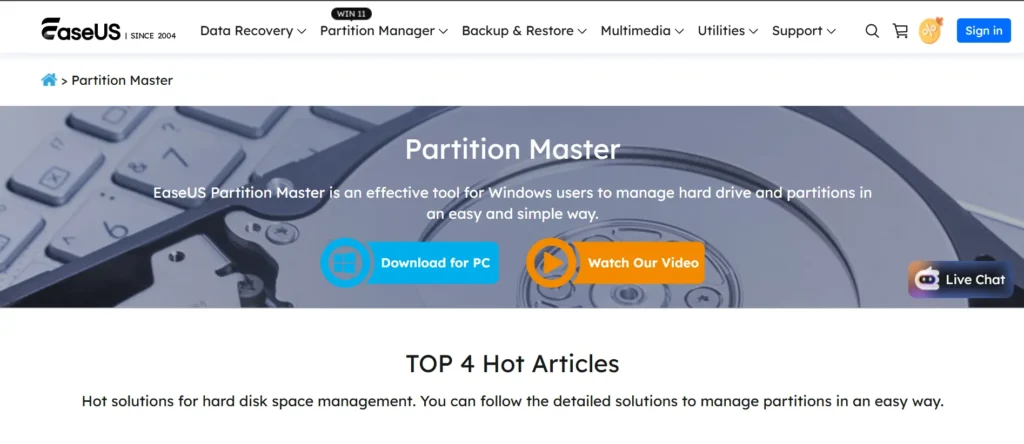
Website: www.easeus.com/partition-master/
EaseUS Clone is a dedicated tool focused only on the cloning process. It is simple, fast, and ideal for upgrading to a new SSD or replacing a hard drive. Since it focuses only on cloning, the interface is less complicated than the full EaseUS Todo Backup suite. It is designed to complete cloning tasks with minimal user input, which makes it great for those who want a quick solution. However, it lacks some advanced backup features, so it is best for users with straightforward needs.
- Features: Disk-to-disk cloning, partition migration, SSD alignment.
- Pros: Simple and fast.
- Cons: Limited to cloning, not full backup solutions.
- Best For: Quick drive replacement or SSD upgrades.
Pricing
6. MiniTool Partition Wizard
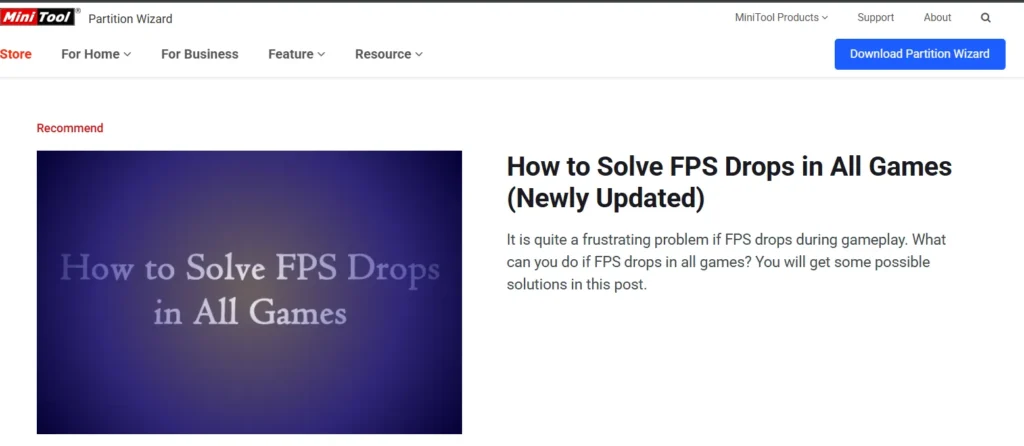
Website: www.minitool.com
MiniTool Partition Wizard is primarily known as a partition management tool, but it also comes with strong cloning features. It can copy drives or migrate your operating system to a new SSD easily. Its interface is graphical and easy to navigate, which makes it appealing to many users. Apart from cloning, it also helps with resizing, creating, and deleting partitions. The free version provides good basic functions, but advanced options like system migration may require an upgrade. It’s great for users who need more than just cloning.
- Features: Disk management, partition resizing, and drive cloning.
- Pros: All-in-one partition and clone tool.
- Cons: Some features require an upgrade to Pro.
- Best For: Users who also want partition control.
Pricing
7. Paragon Drive Copy
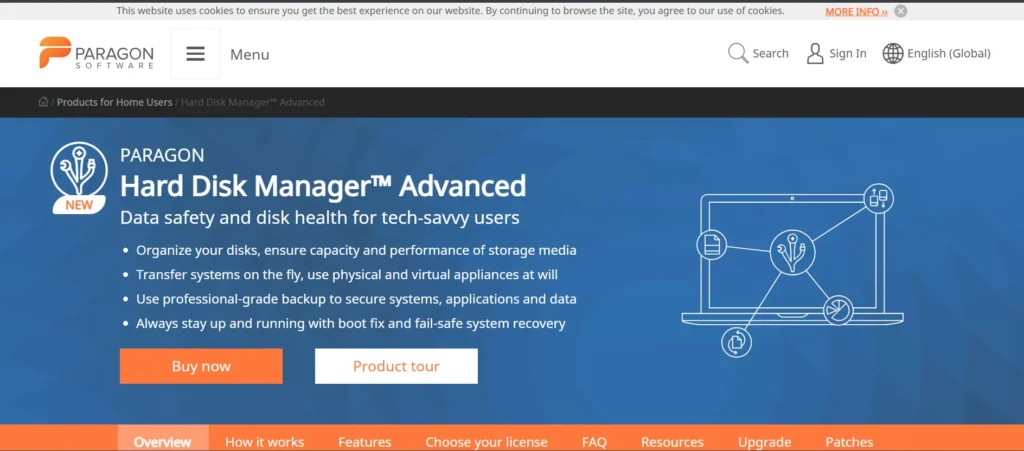
Website: www.paragon-software.com
Paragon Drive Copy is a specialized tool designed mainly for disk cloning and migration. Unlike Paragon Partition Manager, this tool focuses on copying drives and moving systems to new hardware. It allows smooth migration even if the target system has different hardware. The tool ensures that you get an exact copy of your drive with minimal downtime. This makes it very useful in IT environments where reliability is important. However, it is a paid-only solution and may not be suitable for casual users.
- Features: System migration, exact drive copy, partition management.
- Pros: Stable and professional-level tool.
- Cons: Paid only.
- Best For: IT admins and professional setups.
Pricing
8. AOMEI Backupper
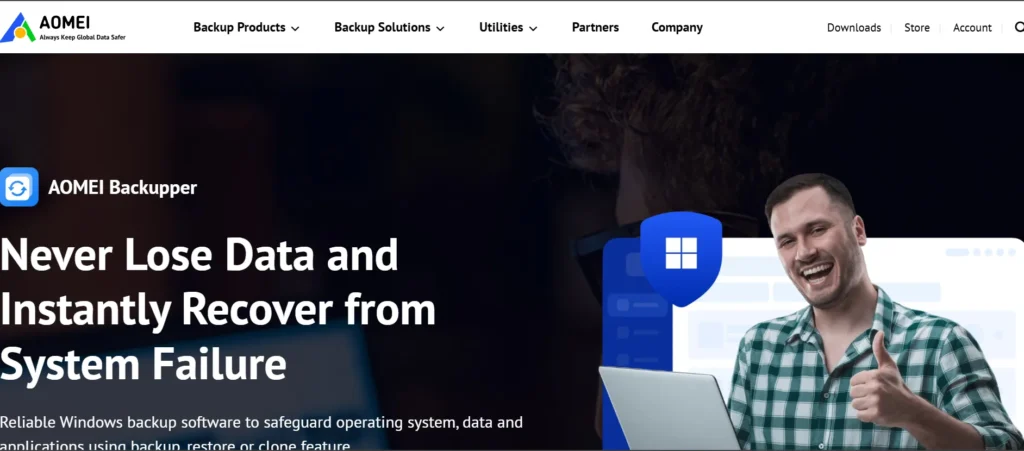
Website: www.ubackup.com
AOMEI Backupper is a popular choice because it offers both hard drive cloning and backup functions. It has a very clean interface, which makes it suitable even for beginners. The software allows system, partition, and full disk cloning, giving users multiple options. It also supports scheduling, so you can back up data automatically at chosen times. The free version offers most of the basic features, while advanced ones are included in the paid version. For Windows users, it’s a good balance of ease and power.
- Features: Disk/partition cloning, system backup, and scheduled backups.
- Pros: Free edition available, user-friendly.
- Cons: Paid version needed for advanced tasks.
- Best For: Windows home and business users.
Pricing
9. Iperius Backup
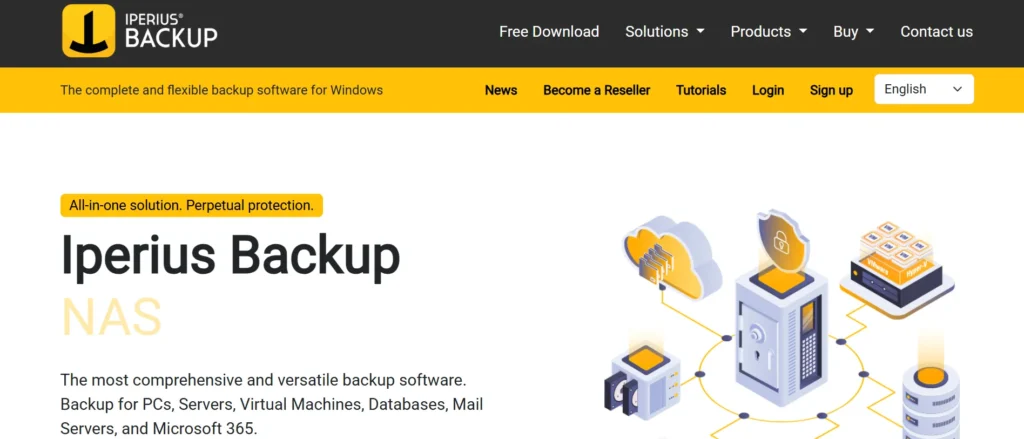
Website: https://www.iperiusbackup.com
Iperius Backup is mainly known as a backup software, but it includes reliable cloning options. It lets you create full drive images and clone entire disks with ease. The software is lightweight and doesn’t consume a lot of system resources. Businesses often choose it because it also supports cloud backups and remote management. While not as popular as other tools, it offers a good mix of backup and cloning in one package. It’s better suited for professional environments than casual users.
- Features: Drive image backup, disk cloning, and cloud integration.
- Pros: Lightweight, reliable.
- Cons: Not as popular as other tools.
- Best For: Businesses and IT professionals.
Pricing
10. DiskGenius
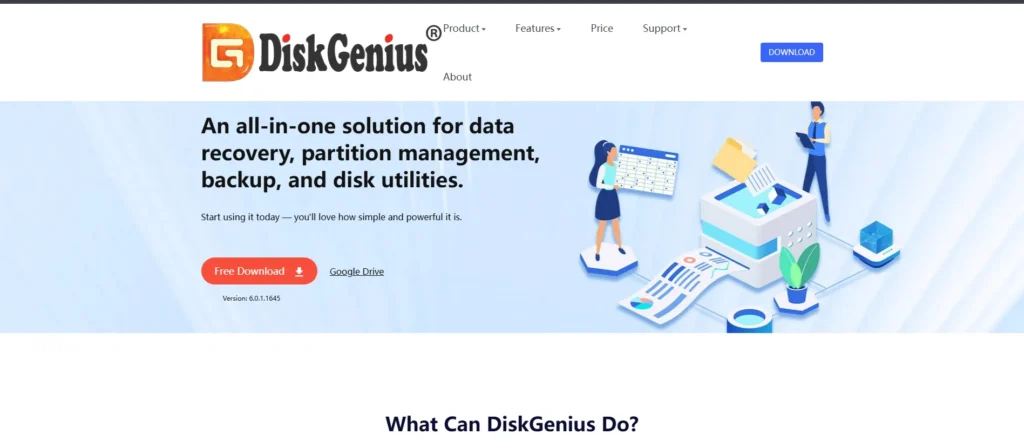
Website: https://www.diskgenius.com
DiskGenius is a multi-purpose software that covers data recovery, partition management, and cloning. It has powerful features for copying partitions or entire drives and also supports OS migration. Another strength is its ability to handle bad sectors, which makes it useful for failing drives. While the software offers a lot, the interface may seem complex to new users. Overall, it is a great option for advanced users who want an all-in-one solution for disk management and cloning.
- Features: Partition cloning, disk cloning, and OS migration.
- Pros: Multi-purpose, can fix bad sectors.
- Cons: The Interface can be complex for beginners.
- Best For: Power users who want more than just cloning.
Pricing
11. DriveImage XML
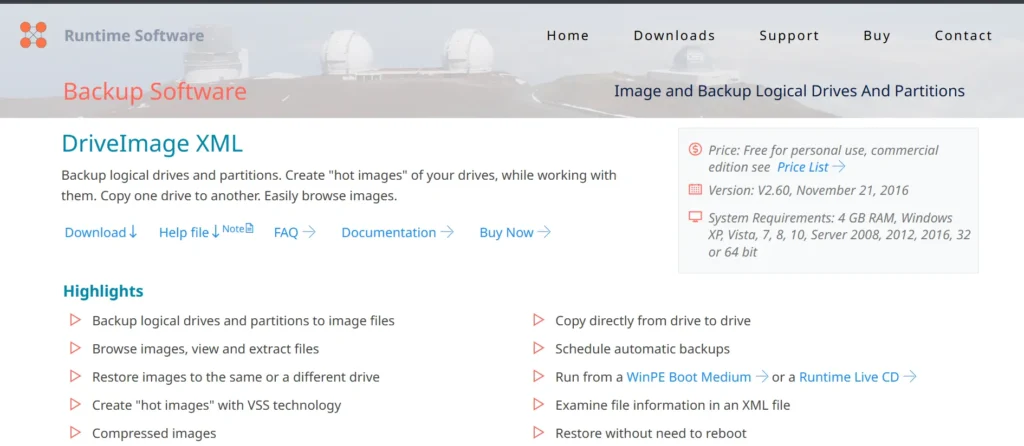
Website: https://www.runtime.org/driveimage-xml.htm
DriveImage XML is a simple and lightweight cloning and imaging tool. It is designed mainly for home users who want a quick way to copy drives. The software allows you to create image backups and restore them when needed. While it doesn’t have advanced features like SSD alignment or cloud support, it works well for basic tasks. The interface is plain but easy to understand, which makes it a good choice for beginners. It’s best for simple cloning needs.
- Features: Backup and restore, disk imaging, and basic cloning.
- Pros: Simple and easy to use.
- Cons: Lacks advanced features.
- Best For: Home users needing simple cloning.
Pricing
12. Carbon Copy Cloner
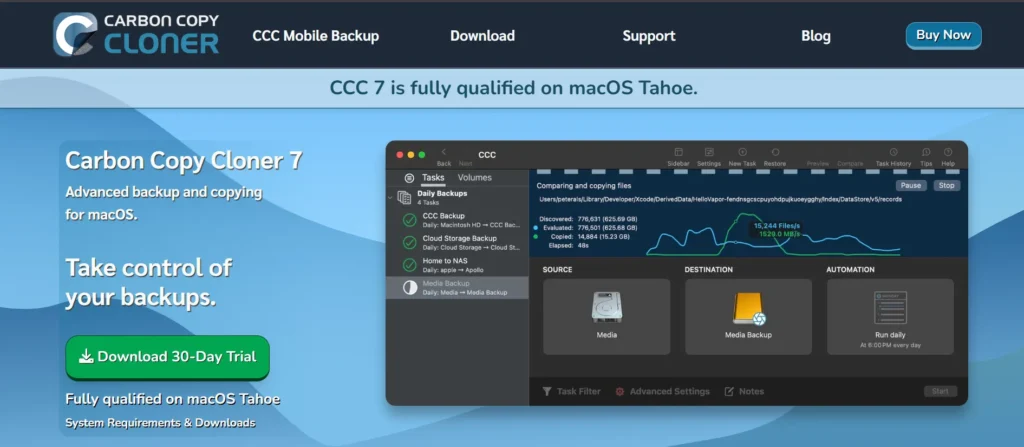
Website: https://bombich.com
Carbon Copy Cloner is one of the most trusted hard drive cloning software for Mac users. It allows you to create bootable backups of your macOS system, which means you can start your computer directly from the clone. The software supports incremental backups, so only changes are copied, saving time and space. It also comes with scheduling options for automatic backups. Its design is very user-friendly, which makes it suitable for both beginners and advanced Mac users.
- Features: Incremental backups, bootable clones, and scheduling.
- Pros: Reliable, designed for macOS.
- Cons: Not available for Windows.
- Best For: Mac users.
Pricing
13. O&O DiskImage
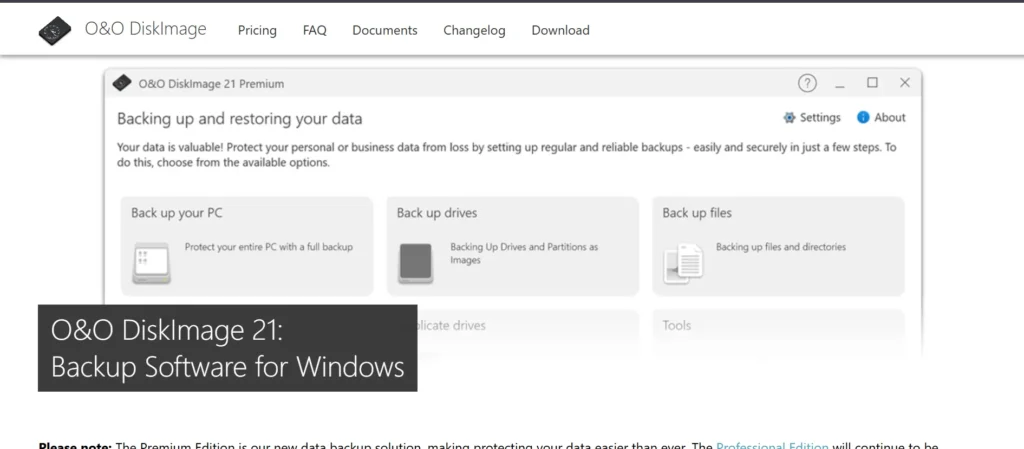
Website: https://www.oo-software.com
O&O DiskImage is a professional software solution for Windows that focuses on disk imaging and cloning. It allows you to create exact images of drives and restore them when needed. It also supports encryption, making it more secure than some other tools. The software is well-known for its reliability in business environments. While it is a paid solution, the quality and stability make it worth it for those who need dependable results. It is better suited for advanced users and companies.
- Features: Disk imaging, cloning, encryption, advanced recovery options.
- Pros: Professional-grade reliability.
- Cons: Paid software.
- Best For: Businesses and advanced users.
Pricing
14. Redo Rescue
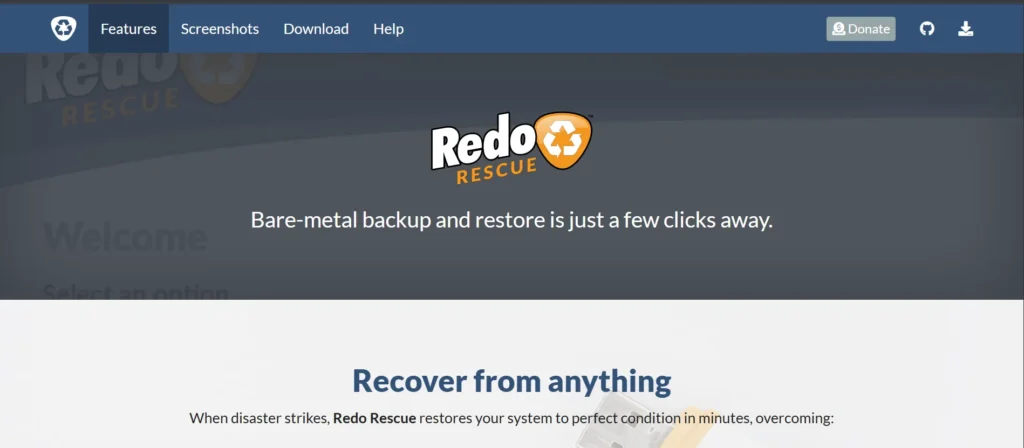
Website: https://redorescue.com
Redo Rescue is a simple, open-source tool designed for backup and cloning. It runs from a live boot, so you don’t need to install it on your computer. The interface is very basic, but it gets the job done quickly. It’s especially useful if your system has crashed, as you can boot into Redo Rescue and clone your drive. While it doesn’t offer many advanced features, its simplicity makes it a good choice for quick jobs. Best of all, it’s completely free.
- Features: Disk cloning, backup, simple interface, runs from live boot.
- Pros: Free, easy to use.
- Cons: Limited features compared to paid tools.
- Best For: Quick, no-cost cloning.
Pricing
Suggested Read: DDoS Protection Tools
Step-by-Step Guide: How to Right Hard Drive Cloning Software
- Prepare the Target Drive: Connect your new HDD or SSD. Make sure it has enough space.
- Install or Boot Cloning Software: Use either a bootable USB tool or install a program.
- Select the Source Drive: Choose the old drive you want to clone.
- Select the Target Drive: Pick the new drive as the destination.
- Adjust Settings: Options may include sector-by-sector copy, resize partitions, or SSD alignment.
- Start the Cloning: Begin the process. This may take minutes to hours.
- Verify and Boot: Restart your computer and check if the cloned drive boots properly.
- Reuse Old Drive: Once confirmed, you can format and use the old drive for storage.
Tips:
- Always backup important files before cloning.
- Use SSD alignment for better performance.
- For system drives, bootable cloning tools are safer.
Conclusion
Hard drive cloning is a safe and effective way to upgrade, protect, or migrate your system. From free tools like Clonezilla and Redo Rescue to full-featured solutions like Acronis and Macrium Reflect, there are plenty of options to suit both beginners and IT professionals. The best choice depends on your needs, if you want simple and free, go with EaseUS or AOMEI.
If you need advanced features and security, Acronis or Macrium are excellent. For Mac users, Carbon Copy Cloner is the go-to choice. By choosing the right cloning software, you can ensure smooth upgrades, secure backups, and peace of mind knowing your data is safe.
FAQs
1. What is the difference between cloning and imaging?
Cloning makes an exact copy of the drive, while imaging creates a compressed backup file.
2. Can I clone to a smaller SSD?
Yes, as long as the SSD has enough space for the used data.
3. Does cloning copy Windows and programs?
Yes, everything is copied, including the OS and applications.
4. Is free cloning software reliable?
Yes, tools like Clonezilla, AOMEI, and EaseUS offer reliable free editions.
5. Which cloning software is best for beginners?
EaseUS Todo Backup and AOMEI Backupper are very beginner-friendly.
6. Which is the best software for Mac users?
Carbon Copy Cloner is the best option for Mac users.
 Get 50% off on Vault theme. Limited time offer!
Get 50% off on Vault theme. Limited time offer!