In our digital environment, website performance and how fast it loads become a major factor that determines the user experience and search engine ranking. Having large image files may slow down your sites a lot, giving them a high bounce rate and a lack of SEO performance. It is at this point that the image compressor tools prove vital to web developers, bloggers, and business owners.
Such effective tools can shrink files and still deliver a quality visual presentation on your web pages, so that your webpage loads fast on any device. It is possible that the difference between a good and powerful compression tool and a bad one could have a significant impact on the performance of your site and the satisfaction of its users. There are many choices that you can select to use.
What is Image Compressor?
A specific software or web application that aims to deliver smaller file sizes of the digital images, and at the same time does not affect their visual quality, is referred to as an image compressor. Compression tools perform their work through several different compression algorithms, which remove duplicated information, optimize colors, and simplify image structure.
Two key forms of compression are used by those distributing image compression tools: lossy data compression, where information is forever discarded to create minimal files, and lossless data compression, where one decreases the filesize without ever losing data. Compression utilities of modern times have numerous file formats, such as JPEG, PNG, WebP, GIF, and AVIF, so they apply to a variety of different image types and applications.
Why Image Compressor Tools are Important
Knowledge of image compression importance is important, especially to anyone dealing with digital content in the modern world that is characterized by rapid online development. Sound image optimization can affect the performance of your site, as well as user experience.
- Speed: When you have compressed images, there is an increased speed, and all the images load faster, saving on page load times.
- Storage: The files will be in smaller, slim down file sizes and hence use less storage so you can afford less payments on hosting and bandwidth.
- SEO: Sites that load faster earn higher in online searches and as page loading speed is a priority by the search engines, it would be valuable to have compressed images to give an upper hand to search engine positioning and exposure.
- Bandwidth: Smaller file sizes = smaller bandwidth that benefits the user who has a low internet connection or restricted data plan.
- User Experience: Improved loading images will make browsing a lot easier, thus resulting in increased engagement and reduced bounce rates.
Essential Features to Look for in Image Compressor Tools
However, after accessing the tools required to identify the optimal compression solution, some aspects can possibly prove the distinction between modest and impressive results towards your optimization needs.
- Batch Processing: The ability to compress a number of photos simultaneously, that is a time saving bargain when one needs to process high loads of files successfully.
- Format Compatibility: Supports a variety of formats of images, including new and emerging formats like WebP and AVI to maximize as much flexibility as possible.
- Quality control: There are many styles of compression to choose that you can use to provide a balance between the size of the file and the appearance.
- Before-and-after comparison: Before and after comparison functions to allow you to check the effects of compression without making up your mind on what to do with images, compression-wise.
- Integration Capabilities: API access or plug-in capabilities to work with other work processes and other content management systems.
Comparison Table for Image Compressor Tools
| Tool Name | Rating | Best Feature |
| Online Image Tool | 4.8/5 | Unlimited file processing |
| Optimole | 4.9/5 | Superior JPEG compression |
| JPEG Optimizer | 4.6/5 | Flexible output formats |
| Compress Now | 4.7/5 | High file size limits |
| Compressor.io | 4.5/5 | Lossless/lossy choice |
| TinyPNG | 4.4/5 | Dropbox integration |
| Ezgif | 4.3/5 | 200MB file support |
| Optimizilla | 4.2/5 | Manual quality adjustment |
| ImageRecycle | 4.1/5 | PDF compression support |
| JPEG.io | 4.0/5 | Multiple input formats |
10 Best Image Compressor Tools
1. Online Image Tool
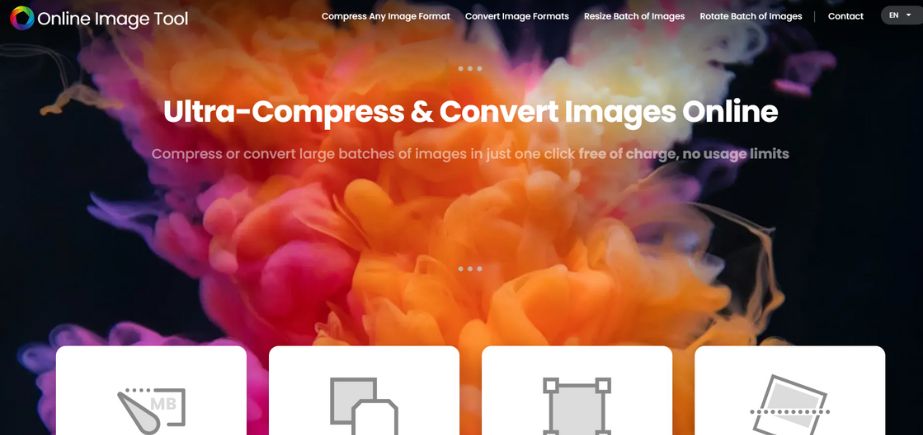
Rating: 4.8/5
Website: https://onlineimagetools.com/
Best Use Cases: Unlimited bulk processing with comprehensive format support
Online Image Tool is one of the most convenient compression platforms in the modern world. This is a fully featured solution with no limit to the amount of files that can be processed, hence no limit to the amount of pictures or files size that can be utilized thus ideal to large projects. The platform allows the use of all popular image formats JPEG, PNG, GIF, WebP, but contains extra functionality such as the ability to convert a format and resize an image.
Its interface is also simple wherein the user has the ability to add additional images still via the processing screen and does not have to restart the compression process. The tool is also capable of maintaining the image quality with impressive compression rates, which is why it is popular among users of Reddit and others of expert rank.
Key Features:
- Unlimited batch processing
- No file restrictions
- Format conversion tools
- Intuitive user interface
- Multiple photo editing options
Pros:
- No upload limits
- Excellent user interface
- Strong compression results
Cons:
- Limited advanced formats
- No cloud integration
- Basic editing features
Pricing: Completely free with no limitations
2. Optimole
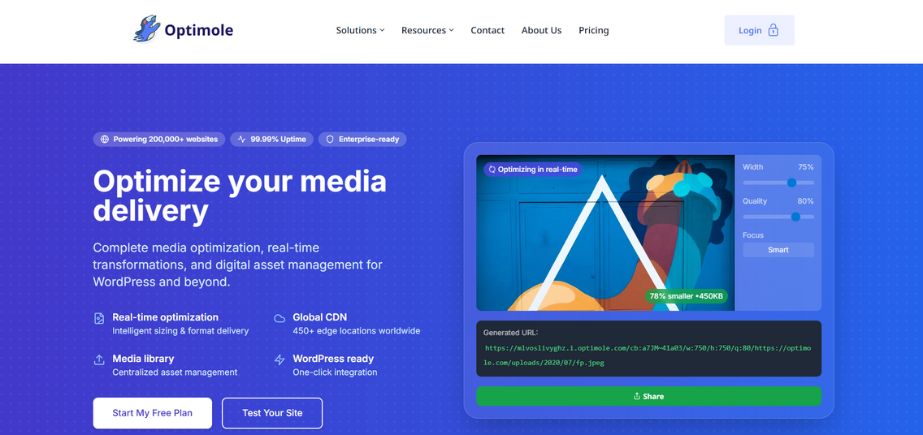
Rating: 4.9/5
Website: https://optimole.com/
Best Use Cases: Superior JPEG optimization with WordPress integration capabilities
Optimole gives outstanding JPEG compression operation that beats off most of its competitors in the market. This is an effective tool that can handle or process five images at the same time and each file is allowed to handle to 5 MB maximum. The platform has three types of compression high, medium, and low so that the user can tune the balance between the file size and the image quality. Optimole has been using the brand new comparison slider which allows users to analyze before and after images in order to make accurate choices concerning compression parameters.
The application works with the JPEG, PNG, and WebP formats and ensures output of high quality. Further, optimole provides a WordPress plugin, which optimizes images automatically, thereby serving as a set-and-forget image optimization option to the owners of the websites.
Key Features:
- Three compression levels
- Before-after comparison slider
- WordPress plugin available
- Multiple format support
- Automatic optimization
Pros:
- Unmatched JPEG compression
- User-friendly interface
- WordPress integration
Cons:
- Limited bulk capacity
- 5MB file restriction
- PNG compression average
Pricing: Free online tool with premium WordPress plugin available
3. JPEG Optimizer
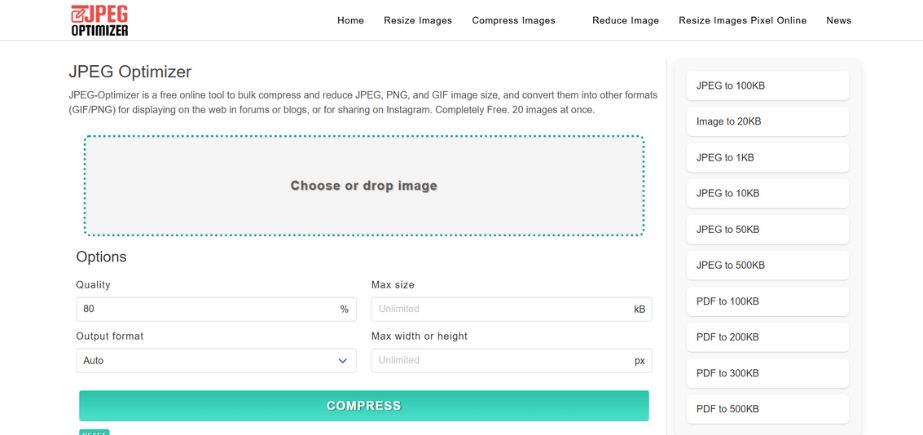
Rating: 4.6/5
Website: https://jpeg-optimizer.com/
Best Use Cases: Flexible format conversion with high-volume batch processing
The name does not reveal the full potential of the product, and thus, JPEG Optimizer outnames its functions beyond working with JPEG files. It supports as many as 20 files per batch and unlimited file sizes; thereby affording maximum flexibility in compressing files according to different requisites. Its platform will enable customization of the levels of compression ranging between the extreme ends of 1 and 99 percent so that users have accurate control over the quality of output and size of the final file.
JPEG Optimizer is different with the way that it supports JPEG, PNG and GIF inputs and outputs as image processing formats can be converted to each other during the compression process. The tool proved to be able to compress the PNG highest during testing with good JPEG performance. Resizing and the provision of maximum dimensions of the compressed pictures is also possible to the users.
Key Features:
- 20 image batch limit
- Unlimited file sizes
- Format conversion capability
- Precise compression control
- Image resizing options
Pros:
- Flexible output formats
- High PNG compression
- No size restrictions
Cons:
- Limited modern formats
- No WebP support
- Basic interface design
Pricing: Free with no hidden costs
Read More: Top Face Scanning Software
4. Compress Now
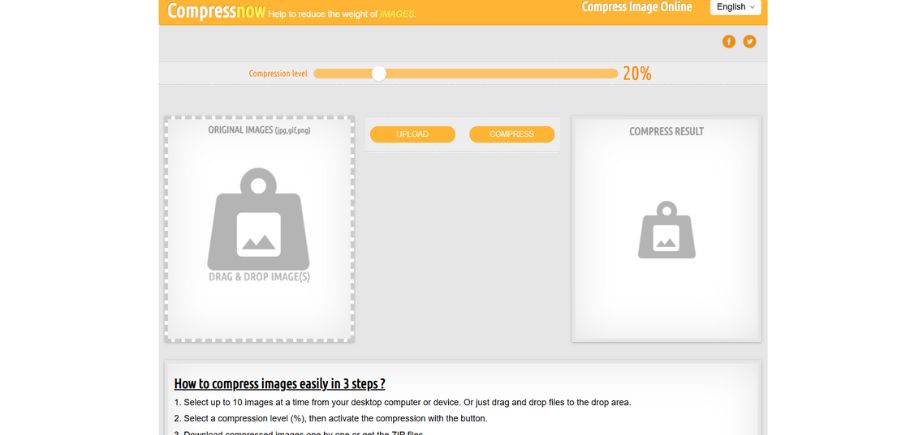
Rating: 4.7/5
Website: https://compressnow.com/
Best Use Cases: High-volume processing with generous file size limits
Compress Now is strong in giving an excellent scope of compression performance with large limitations suiting work flows in a professional environment. It allows a maximum of 10 images per batch and the maximum file size per image is 9MB, and so is apt to high resolution photographs and detailed graphics.
The user has the ability to fine tune compression settings, and the tool usually gives superior JPEG compression results which are among the best in the market. But the output can only be JPEG formatted no matter what you put in which can be a drawback to those projects that need certain types of files. The interface is simple and effective with the emphasis on providing quick results in compression without the annoying complexities.
Key Features:
- 10 image batch processing
- 9MB maximum file size
- Adjustable compression levels
- Fast processing speeds
- Clean interface design
Pros:
- High file limits
- Excellent JPEG results
- Double batch capacity
Cons:
- JPEG output only
- No format flexibility
- Limited file types
Pricing: Completely free service
5. Compressor.io
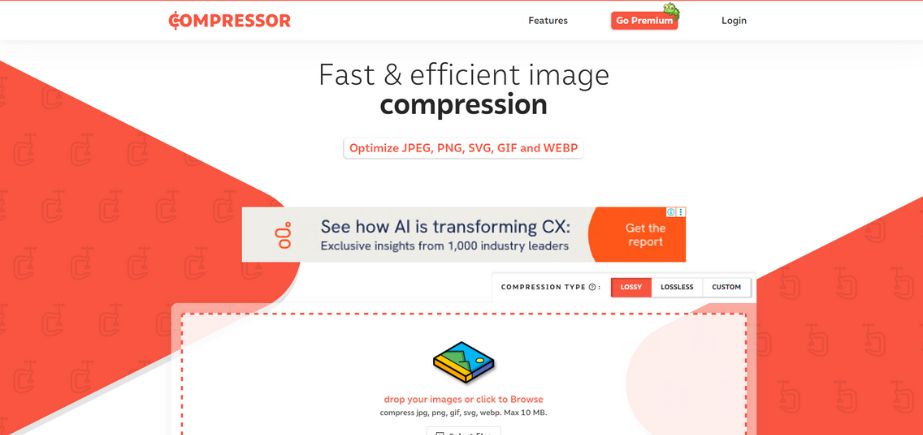
Rating: 4.5/5
Website: https://compressor.io/
Best Use Cases: Professional workflows requiring lossless and lossy options
Compressor.io is unique because it provides the choices of lossy and lossless compression and it does not need premium upgrades. This versatility is valuable to those professional photographers and designers requiring strict particularity over picture quality and file size compression. This platform offers 10 images per batch and a maximum of 10MB file size and processes well with the JPEG, PNG, SVG, GIF, and WebP formats.
One can preview results using the before and after comparison slider and save the processed images directly to Google drive or drop box. Compression ratios reached by the tool are impressive, tending to cut file size up to 90 percent of its size and achieve moderately good searching quality on most applications.
Key Features:
- Lossy/lossless options
- Cloud storage integration
- Before-after comparison
- Multiple format support
- 90% compression capability
Pros:
- Compression type choice
- Cloud integration available
- Strong compression results
Cons:
- Limited batch capacity
- 10MB file restriction
- Unclear Pro features
Pricing: Free basic version with Pro upgrades available
6. TinyPNG
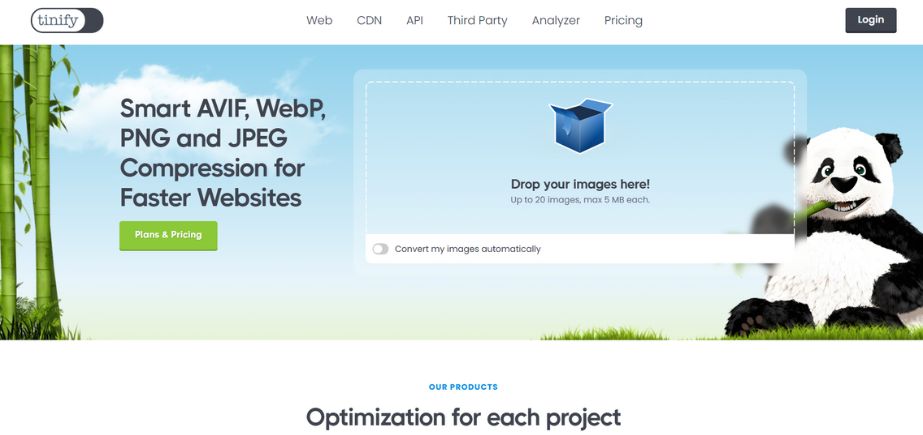
Rating: 4.4/5
Website: https://tinypng.com/
Best Use Cases: WordPress sites with Dropbox integration requirements
TinyPNG has proven itself as a high quality compression tool with good support in the WordPress community. The platform can handle 20 images at a time and each of those can be up to 5MB with maximum file size in WebP, AVIF, JPEG, PNG, APNG. The only thing that is more than enticing about TinyPNG is the fact that it can be integrated with Dropbox so that when users want to save a compressed image, they actually get to do that in their Dropbox without downloading it into a local storage first.
The tool provides a free WordPress plugin that optimizes uploaded image in the background, hence making it to be among the popular ones to the blog ger and content developers. Although definite compression results can be achieved in all supported formats, the fact that its file size limit is relatively small can limit use of compression with high resolution photography.
Key Features:
- 20 image batch limit
- Dropbox integration available
- WordPress plugin support
- Multiple format compatibility
- Automatic optimization
Pros:
- Dropbox direct saving
- WordPress integration
- Respectable compression
Cons:
- 5MB file restriction
- Limited resolution support
- Average compression rates
Pricing: Free online tool with paid WordPress plugin tiers
Also Read: Top Salesforce Automation Software
7. Ezgif
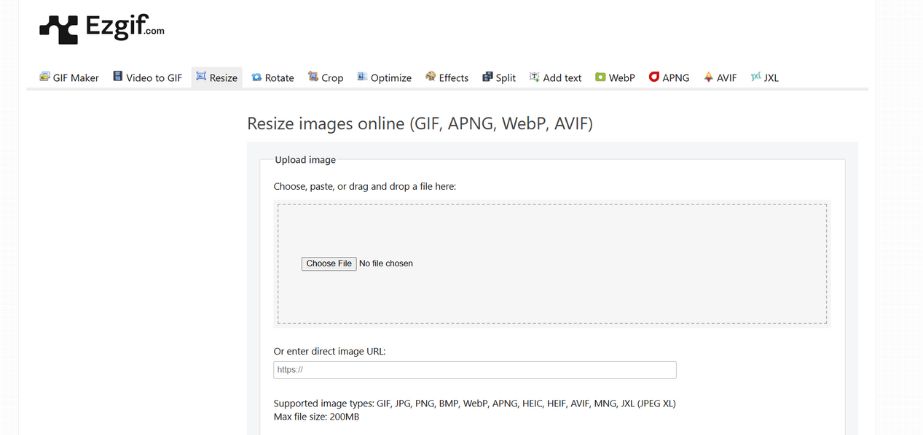
Rating: 4.3/5
Website: https://ezgif.com/
Best Use Cases: Large files requiring extensive editing capabilities
Ezgif is the first to cut the mold with its ability to work with files to the tune of 200MB, meaning that it is the preferred tool when dealing with really big image files that other tools fail to process. Although the name of the platform may lead to the perception that it is specialized in GIF it also supports JPEG, PNG, APNG, GIF and WebP formats with a broad spectrum of output options such as AVIF, SVG, WebP, JXL, MNG and sprite formats.
The tool provides a wide range of editing (beyond mere compression) such as format conversion, overlay, and text insertion as well as cropping. The user is able to process images using direct URLs and without having to download the files and compress them. Nonetheless, the software cannot handle multiple images at once, thus it is not as practical as a tool.
Key Features:
- 200MB file support
- URL image processing
- Extensive editing tools
- Multiple output formats
- Advanced conversion options
Pros:
- Enormous file support
- URL processing capability
- Comprehensive editing features
Cons:
- Single image limitation
- Poor PNG compression
- No bulk processing
Pricing: Free with extensive features included
8. Optimizilla
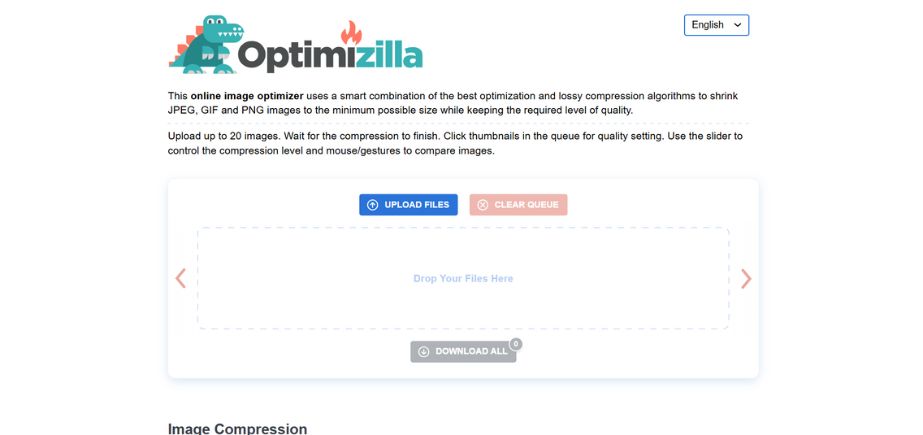
Rating: 4.2/5
Website: https://imagecompressor.com/
Best Use Cases: Manual quality control with batch processing capabilities
Optimizilla has the golden mean of image compression and great manual control options that are of interest to the detail-conscious users. The platform allows a maximum of 20 images in a batch with no restriction of the file size that automatically processes uploads using lossy optimization formats. The major difference with Optimizilla is the dual-slider, where one adjusts the before and after outcome and another to take control over the individual image quality.
One can adjust the level of compression until they reach the desired effect and also download images either at a time or as a group. The tool is compatible with JPEG, PNG, and GIF formats and always constitutes superior output regardless of the type and complexity of images.
Key Features:
- Manual quality adjustment
- Dual slider system
- 20 image capacity
- Unlimited file sizes
- Individual image control
Pros:
- Manual quality control
- Unlimited file support
- Strong mixed features
Cons:
- Same format output
- No modern formats
- Limited WebP support
Pricing: Free service with no restrictions
9. ImageRecycle
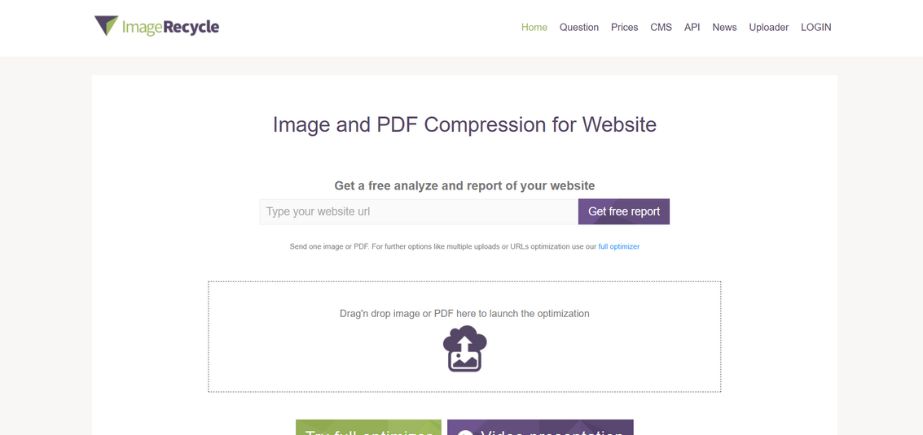
Rating: 4.1/5
Website: https://www.imagerecycle.com/
Best Use Cases: PDF compression with website analysis capabilities
The advanced features of ImageRecycle are also in the application that allow it to perform functions more than the conventional compressions of images such as optimization of PDF files and multi-featured analysis of websites. It has an unlimited number of image processing options with a file size of maximum 10MB, including support of the JEPG, PNG, GIF, or PDF files. By just entering their site slug, users are able to acquire free reports of their site wherein optimization of images is listed.
The free flavor of the software has lossy compression whereas paid features open access to lossless, removal of metadata, and image resizing features. Pricing scales are suitable ranging between about 10,000 images at a cost of $10 and about 100,000 pictures at a cost of $50, therefore, attractive to big-volume users, although ironically, it has a rather perplexing navigational interface.
Key Features:
- PDF compression support
- Website analysis reports
- Unlimited image processing
- Premium feature upgrades
- Multiple pricing tiers
Pros:
- Unique PDF support
- Website analysis included
- Unlimited processing
Cons:
- Confusing navigation interface
- Premium features required
- Lossy default only
Pricing: Free basic version; Premium plans from $10-$50
Suggested Blog: What Is a Digital Creator?
10. JPEG.io
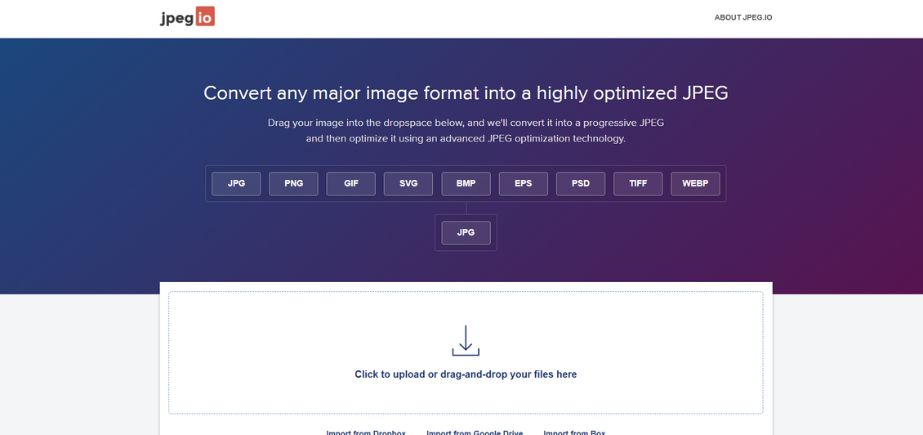
Rating: 4.0/5
Website: https://www.jpeg.io/
Best Use Cases: Converting diverse formats to compressed JPEG files
JPEG.io focuses on transforming other image formats into optimized JPEG files with an unusually broad curtailed inputs it supports PNG, GIF, SVG, BMP, EPS, PSD, TIFF, and WebP. The platform has no limitation in terms of batch processing, file size; hence it is appropriate to deal with big volumes of various types of image files. Users also have the option to integrate images through Google drive or drop box and this simplifies the process when they are working on cloud-based projects.
This is however greatly inhibited by the tool only outputting in JPEG format. Moreover, the considerable JPEG input difficulties have been plaguing the platform persistently, a contradiction to the format that is central toward the intended application, thereby rendering it less viable to exercise entirety on visual image processing tasks.
Key Features:
- Wide input format support
- Unlimited batch processing
- Cloud storage integration
- No file restrictions
- ZIP file delivery
Pros:
- No file limits
- Multiple input formats
- Cloud integration available
Cons:
- JPEG output only
- Input processing issues
- Limited output flexibility
Pricing: Free with no usage limitations
How to Choose the Right Image Compressor Tools
Choosing a compression solution must be done diligently with keen consideration to your needs and workflow requirements so that your projects will yield optimal results.
- Volume: What is your average image processing requirement perhaps a single image at a time or in some cases requiring mass processing of 100s of files?
- Quality: See whether image quality or file size reduction has a higher value in your projects because some tools focus on compression ratios whereas others concentrate on retaining visual levels.
- Formats: Make sure you can work with all the image formats that you use regularly, as well as formats that are being developed, such as WebP and AVIF, so your tool isn? t a dead end in the future.
- Integration: Ask yourself whether you want cloud storage connectivity, CMS connectivity through plug-ins or access to API to help it connect with the tools and processes you have in place, to fully integrate with your development and workflow process.
- Budget: As to free tools, decide whether your demands go with free tools or whether you should pay more to get extra functionality, larger limits, or access more helpful support options.
Conclusion
Selecting the proper image compressor tools is a fundamental part of ensuring a high-performance site without sacrificing visual quality fidelity of all of your digital assets. The tools considered in this extensive guide can be used in a broad range of varied capabilities and possibilities when it comes to compression, range of compression and format conversion, bulk processing etc.
Regardless of whether you are a blogger who needs easy optimizing or are a programmer in need of enterprise-level options, the solutions listed below are viable methods to optimize files less agilely and not affect the integrity of the image quality. When selecting one, take into account your own particular needs such as the amount of processing required, supported formatting and the need to integrate.
Having the right compression of images you can accelerate the process of loading your web-site, enhancing the user experience, and search engine ranking with the increasing competition of billions of web-sites in the modern digital world.
Frequently Asked Questions
1. What is the distinction between a lossy and a lossless compression?
Lossy compression removes some permanent data of the image in order to compress its file size to a smaller size whereas in lossless compression no image information is lost in the process just reducing the size.
2. What format gives the best compressed results?
JPEG normally has the best compression on photographs whereas PNG is better with transparency or sharp edged images.
3. Is it possible to compress images without the quality loss?
Yes, because lossless preserves the quality of the original but the reduction of files can be not very spectacular as compared to lossy techniques.
4. To what extent can file sizes be plummeted through image compression?
With most images, the original image and the compression mode permitting, file size reduction can be achieved to about 6095 percent with acceptable quality.
5. Can the online tools that are used in reducing file sizes harm sensitive pictures?
Majority of the reputable ones delete what is uploaded after the processing though downloadable software is also an option where there are sensitive or confidential pictures involved.
 Get 50% off on Vault theme. Limited time offer!
Get 50% off on Vault theme. Limited time offer!