Screen shots require capture is an indispensable aspect of the current digital workflow, be it a designer, developing mockups, content creator, tutorial developers, or an expert offering suggestions to his team. Although the macOS has in-built functionality to take a screen shot, these features are usually limited in features and do not meet the demands of power users. That is where special Snipping Tools for Mac come in.
The specialized applications have better features, such as instant annotations, cloud uploads, scrolling captures and smooth integrations that can turn simple screenshots into a potent communication tool. Here in this super guide, we will be sticking around the 10 best Snipping Tools for Mac that can help you turbo charge your screenshot game where we will be looking into the free and the paid Snipping Tools for Mac depending on the budget and the requirement.
What is a Snipping Tool?
A snipping tool refers to the special software application that is utilized to take a shot of your computer screen and that has extra features than those of your operating system. In comparison to ordinary ways to capture screenshots, snipping tools offer such benefits as the ability to capture only a specific area, a set of annotation tools, immediate editing, cloud storage, and the possibility to share them. These programs enable one to instantly take full screen, individual window, customized area (parts) or even scrolling pages with just a few clicks.
The development of Snipping Tools for Mac has transformed them into the complete screenshot manager with the option of image editing, organization, and collaboration features. They cannot be replaced by those who often need to capture, annotate, and distribute visual data professionals such as software developers who need to document bugs, instructors who need to create tutorials, marketers who must create presentations, and designers who need to present ideas to their clients.
Why Mac users need snipping software
- Improved annotation features: Inbuilt features on the Mac are not as powerful as the editing capabilities which require arrows, blur filters, text boxes and shapes which are part of the professional workflow requirements.
- Real-time cloud integration: Automatic support to cloud services and shareable links to lessen time and make it easy to collaborate with teams.
- Scroll capture: Click and scroll the scrollbar with capture: get a whole webpage or long document on a single screen, not possible with original mac shortcuts.
- Faster automation: Rapid sharing processes, personal hotkeys and preset settings increase productivity dramatically.
- Professional editing options: Availability of advanced editing options such as pixelation to offer privacy, watermarking, as well as professional level image editing.
How to Take a Screenshot on Mac (Built-In Shortcuts)
- Get a screenshot of an entire screen: COMM + Shift + 3- Save a full screen shot immediately to your desktop.
- Select particular area: Cmd + Shift + 4 Crosshair cursor is activated and can be dragged anywhere to select any portion.
- Active window capture: Click Cmd Shift 4 Spacebar to capture a particular window which is drop shadowed.
- The screenshot toolbar can be used: To use the full screen shot utility with footage and of timer, press Cmd + Shift + 5.
- Clipboard capture: To directly copy a screenshot to a clipboard, add Control key to any shortcut (Cmd + Control + Shift + 3/4).
- Advanced features: The screenshot toolbar (Cmd + Shift + 5) has options of changing the save locations, timeouts and display/hide the pointer features.
Comparison Table: Snipping Tools for Mac
| Name | Free/Paid | Key Features | Best For |
| Lightshot | Free | Quick capture, cloud upload, basic annotations, social sharing | Casual users needing simple, fast screenshots |
| Monosnap | Free/Paid | Screen recording, cloud integration, scrolling capture, magnifier | Content creators requiring video and screenshot tools |
| Greenshot | Free | Open-source, plugins, multiple exports, customizable workflows | Budget-conscious users wanting customization |
| Snagit | Paid | Panoramic capture, templates, professional editing, video recording | Professional content creators and businesses |
| CleanShot X | Paid | Scrolling capture, background removal, Mac-native, cloud storage | Mac professionals wanting polished results |
| Droplr | Free/Paid | Automatic uploads, branded links, team features, analytics | Teams needing streamlined sharing workflows |
| PicPick | Free/Paid | Design tools, color picker, pixel ruler, multiple capture modes | Designers needing measurement and color tools |
| Skitch | Free | Evernote integration, simple annotations, cross-device sync | Evernote users wanting quick markup |
| FireShot | Free/Paid | Full-page web capture, browser integration, PDF export | Web developers capturing complete websites |
| TextSniper | Paid | OCR extraction, multiple languages, QR reading, LaTeX support | Users extracting text from images |
Best 10 Snipping Tools for Mac (Free & Paid)
1. Lightshot

Lightshot is a small and easy-to-use Snipping Tools for Mac to capture a screenshot, and its goal is to have it very fast and easy. It is a free application that enables the Mac users to snap a picture of any part of the screen in real time just with a hotkey press.
It has a user-friendly interface and it is easy to edit the screen captures as it has rudimentary annotation options within the capture screen. Lightshot automatically deploys the images on some cloud servers and creates speakers and shares links, which makes Lightshot ideal in terms of a quick collaboration and communication process.
Key Features:
- Wildly customizable capture hotkeys.
- Built-in annotation tools
- Instant cloud uploading
- Quick social sharing
Pros:
- Completely free forever
- Application that is extremely lightweight.
- Simple intuitive interface
- Fast upload speeds
Cons:
- Limited advanced features
- Basic editing capabilities
- No scrolling capture
- Internet connection is required.
Best Use Case: Quickly taking screenshots and sharing: This is used by casual users and professionals in need of a simple, fast screenshot capturing tool with no sophisticated functions.
Website: https://app.prntscr.com/en/index.html
2. Monosnap
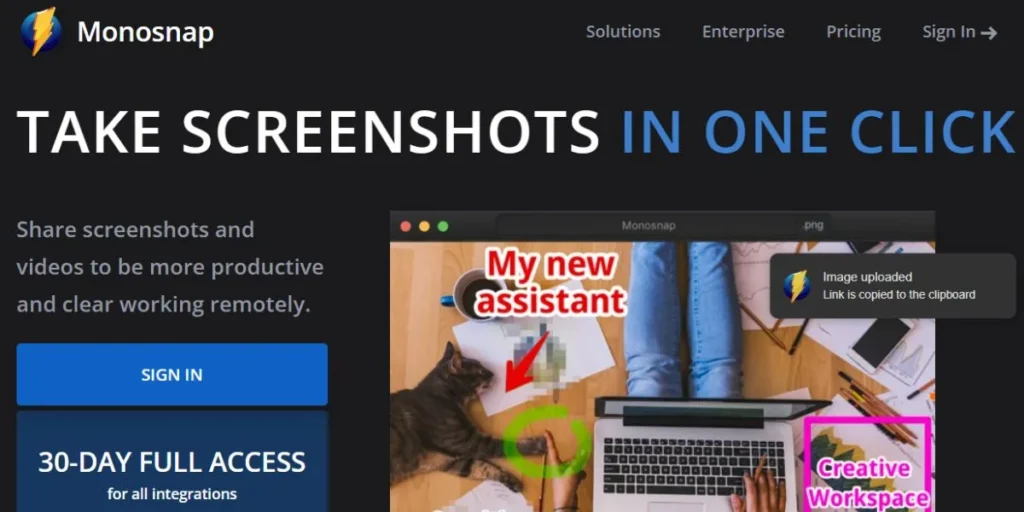
Monosnap is a most convenient screen picture and screen record software which can fit the requirements of Mac users in need of professional capturing. It is a strong application that includes the possibility of screenshots and video records, and it is the best Snipping Tools for Mac to make detailed tutorials and documentation.
Monosnap is characterized by the development of strong annotation features, cloud storage, and custom workflow. The free version offers a good set of features and the premium edition opens more advanced technological options such as longer recordings of videos and more storage.
Key Features:
- Screen recording functions.
- Several integrations of the cloud.
- Magnifier for precision
- Scrolling window capture
Pros:
- Free version available
- Video recording included
- Customizable upload destinations.
- Excellent annotation tools
Cons:
- Interface learning curve
- Limited free storage
- Occasional performance lag
- Premium was obligatory full-fledged.
Best Use Case: The content developers and educators that require both the screen shooting and the screen recording features in a single all-inclusive application.
Website: https://monosnap.com/
3. Greenshot
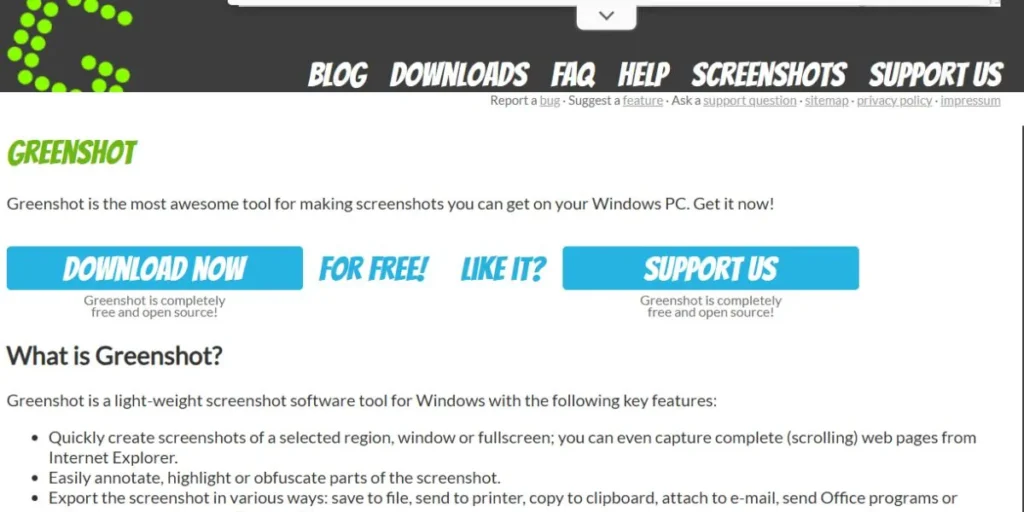
Greenshot is a free-of- charge screenshot tool which portrays the Windows Snipping Tools for Mac experience to the Mac. This is a free application that is geared towards productivity to capture photos quickly and export to numerous destinations at a glance.
Greenshot is the best when it comes to workflow, where one can set up his/her actions to run right after taking screen shots. It has an open component system allowing a great deal of customization and the in-built image editor gives vital annotation features to do the professional documentation.
Key Features:
- Open-source and free
- Support of the architecture of a plug-out.
- Several markets of export.
- Built-in image editor
Pros:
- Completely free software
- Workflows that are very customizable.
- Small memory footprint.
- Active community support
Cons:
- Outdated interface design
- Limited Mac optimization
- Basic editing features
- Fewer cloud integrations
Best Use Case: Open-source enthusiasts and budget-conscious professionals who want customizable screenshot workflows without subscription costs.
Website: https://getgreenshot.org/
4. Snagit
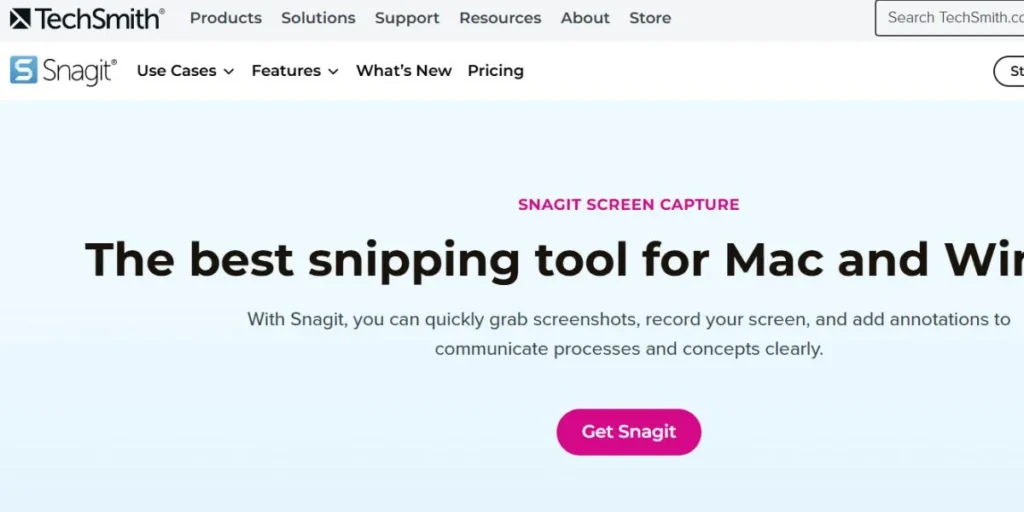
Snagit is a capture and editing software by TechSmith which is a high-end image of screenshots powerhouse domineering over the professional market with extensive capturing and editing software. The tool is the industry leader and contains all the basic screenshots, scrolling captures, panoramic captures, and advanced video recording.
The best thing about Snagit is that it has a powerful built-in editor, templates, effects, and professional annotation functionality. Although the one purchase is necessary, the specific feature list is worth the investment to those professionals that are highly dependent on visual communication and documentation.
Key Features:
- The panoramic scrolling capture.
- Collection of professional templates.
- Advanced video editing
- Screen recording tools
Pros:
- Industry-leading features
- Complete editing facility.
- One-time purchase option
- Excellent customer support
Cons:
- Expensive premium pricing
- Resource-intensive application
- Overwhelming for beginners
- No free version
Best Use Case: Professional content creators, technical writers, and businesses requiring the most comprehensive screenshot and editing solution available.
Website: https://www.techsmith.com/screen-capture.html
5. CleanShot X
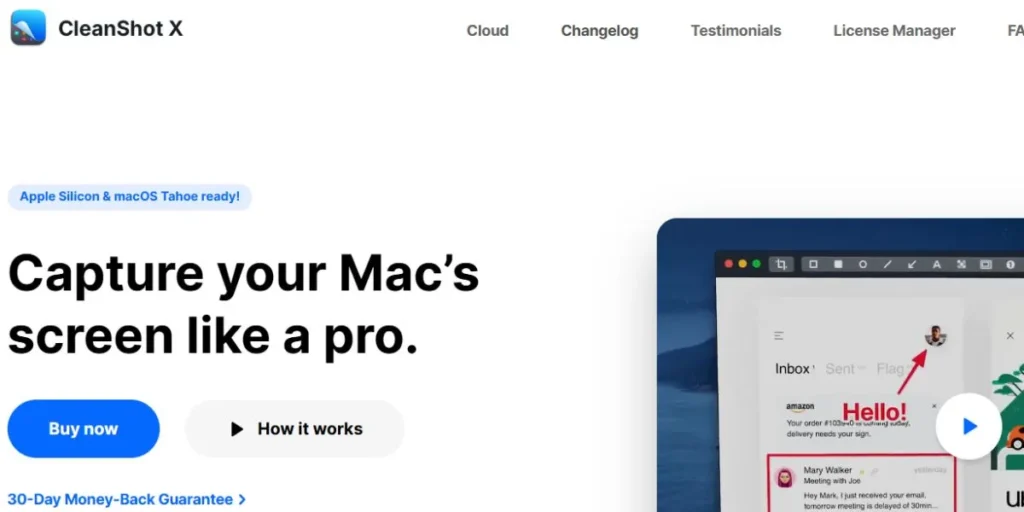
CleanShot X is an application created to supplement the existing functionality of the Mac OS with the purpose of providing the end-user with a new, more modern feature-rich screenshot application designed to supplement the existing functionality of the in-built screenshot utility. This is the best Snipping Tools for Mac.
This is an excellent app that will substitute default Mac shortcut screenshot features with a higher quality experience, and it consists of scrolling screenshots, background removers, annotation overlays, and cloud support. CleanShot X is concurrent with creating clean and professional-looking screenshots that are ideal in presentations and documentation.
Key Features:
- Scrolling window capture
- Background removal tool
- Self-timer screenshot mode
- Cloud storage included
Pros:
- Beautiful Mac-native design
- Intuitive user interface
- Powerful annotation tools
- Quick sharing features
Cons:
- The pricing model is based on Subscription.
- Mac-only availability
- Premium features required
- Learning curve exists
Best Use Case: Mac professionals and designers interested in clean, presentation-ready screenshots with little editing effort and built environment on the native macOS..
Website: https://cleanshot.com/
6. Droplr
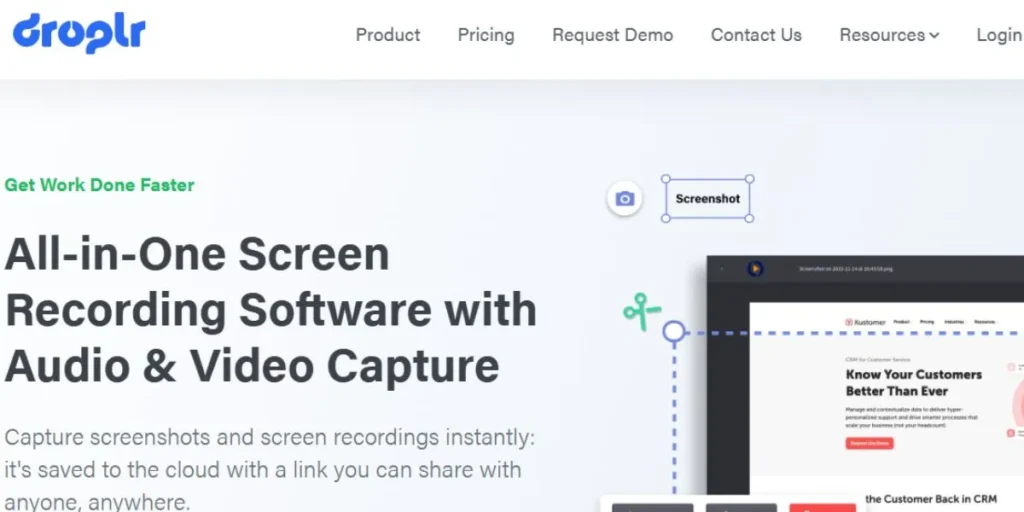
Droplr has made the sharing of screenshots a drag and drop activity by its emphasis on team behaviors and collaboration in real time. This is an application that is cloud-first, which automatically uploads all the screenshots and shortens the URLs so that they can be shared instantly.
Making the best use of groups is the advantage of Droplr with its characteristics such as a password-protected link, an option to customize the branding, and statistics about the view history of your shared content. In addition to the use of the screenshots, Droplr also supports screen recordings, uploading of files and notes, thereby becoming an all-encompassing visual communication tool of the modern team.
Key Features:
- Automatic cloud uploads
- Branded short links
- Functional team characteristics.
- Analytics and tracking
Pros:
- Seamless team integration
- Custom branding options
- Link analytics available
- Cross-platform compatibility
Cons:
- Premium on subscription.
- Limited free tier
- Focused on sharing
- Basic editing tools
Best Use Case: Teams and organizations that need a smooth screen sharing process with branding, security and analytics to communicate with their clients.
Website: https://droplr.com/
7. PicPick
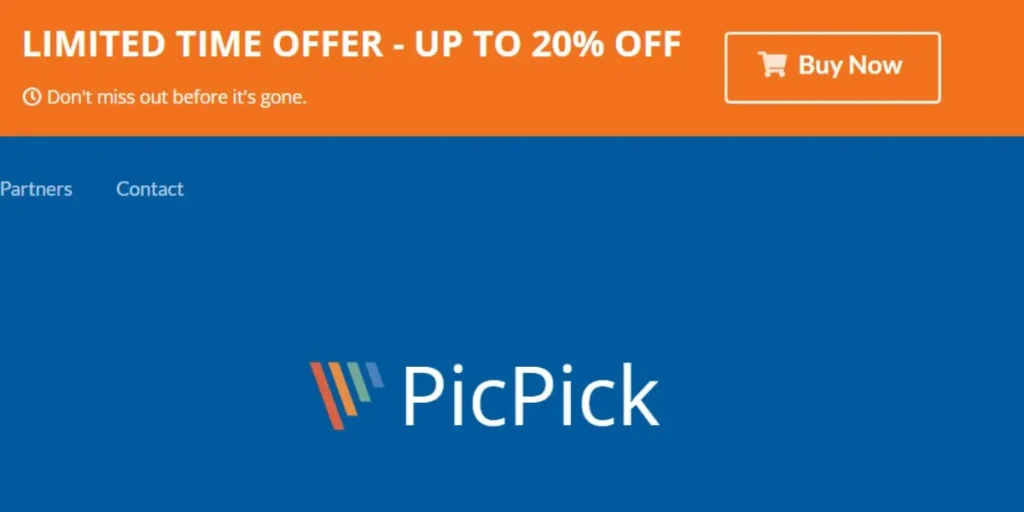
PicPick is a full-fledged design tool which is much more than just a simple screenshot capturing tool. It is an all-in-one screen capture and full graphic editing application which has features of a screen capture, full color picker tools, pixel ruler, protractor, crosshair, whiteboard, and many more.
PicPick also has several capture options that are full screen, active window, scrolling window, and free hand selection. Although it is mostly Windows-oriented, its wide range of tools is useful to designers and developers who require the accuracy of the measurements and color data in addition to their screenshots.
Key Features:
- Graphic design tools
- Color picker utility
- Pixel ruler included
- Multiple capture modes
Pros:
- Free for personal
- All-inclusive design toolkit.
- Multiple useful utilities
- Personalized interface features.
Cons:
- Limited Mac support
- Windows-centric design
- Problems with compatibility occasionally.
- Less cloud integration
Best Use Case: Designers and programmers who are required to have built-in measurement tools, color pickers and graphic editors together with screenshot capabilities.
Website: https://picpick.app/
8. Skitch
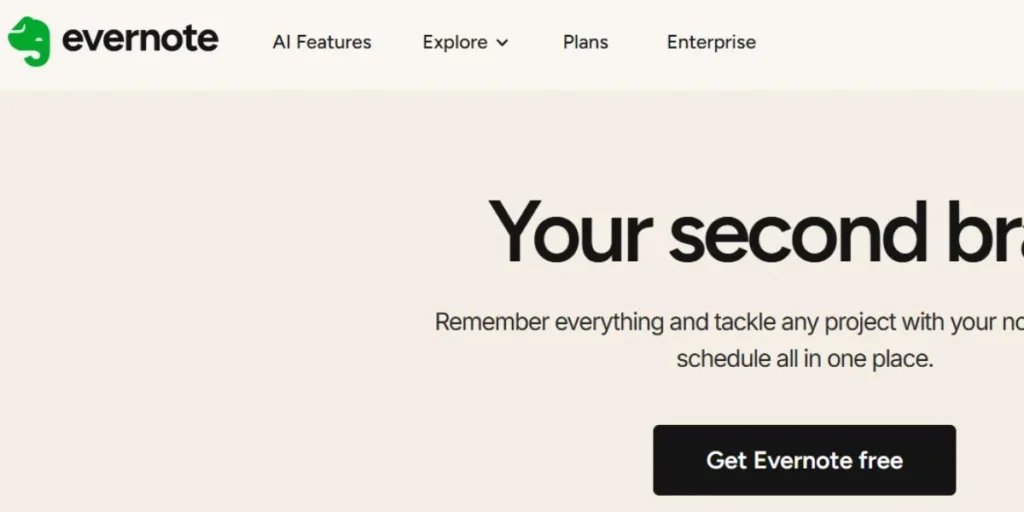
Skitch by Evernote is a simple but useful annotation program that is very useful to add visual markup to any screenshot in a flashy manner. It is a free application that focuses on transferability through drag-and-drop shapes, numericals, text messages, and stamping, which enable visual transfer of ideas with ease.
Skitch also works with Evernote in order to organize it and be synchronized with the same device. Although it does not have advanced functions such as scrolling capture, the presentation of making a screenshot annotation in a straightforward manner is ideal for users who do not appreciate elaborate editing features as much as taking pictures quickly and communicating with their friends.
Key Features:
- Evernote integration was present.
- Basic annotation feature.
- Cross-device syncing
- Free to use
Pros:
- Free and absolute application.
- Extremely user-friendly
- Quick annotation workflow
- Evernote integration into ecosystems.
Cons:
- Very basic features
- Limited capture options
- No scrolling capture
- Active development was discontinued.
Best Use Case: Evernote users and people who simply take screenshots and want to make a simple annotation without the need to do intricate editing..
Website: https://evernote.com/products/skitch
9. FireShot
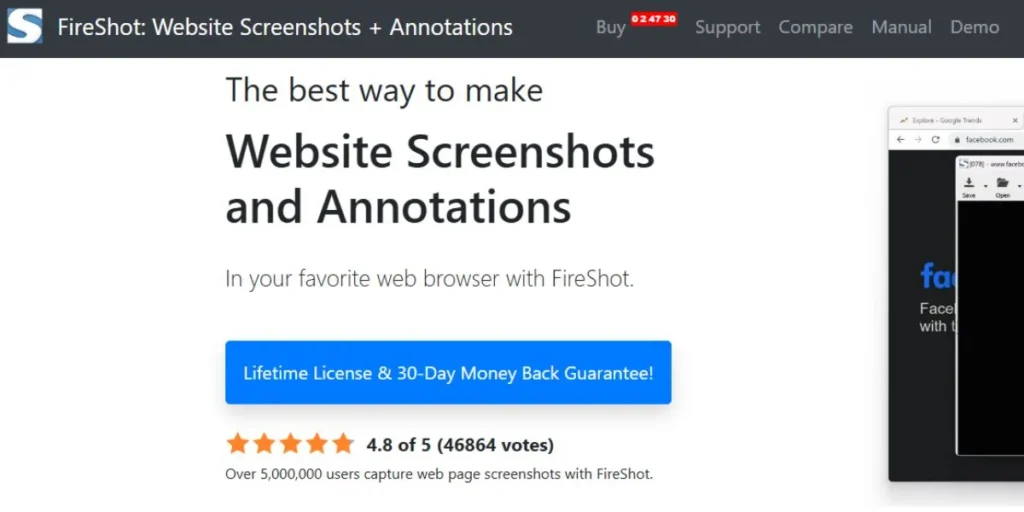
FireShot is the product which is most suitable to use when one wants to capture pages of a website in their entirety, so it is highly recommended to an individual who will require a page of the site to be captured at the centre as a whole. This is one of the best Snipping Tools for Mac.
FireShot, which can be used as a browser extension on Chrome, Firefox, and others, has excellent accuracy in capturing the whole scrolling webpage, part of a webpage or the visible part of a webpage. The tool gives various export options such as PDF, PNG, JPEG and even edible text files.
Key Features:
- Full-page web capture
- Browser extensions integration.
- Multiple export formats
- Annotation tools included
Pros:
- Excellent web capture
- Multiple browser support
- PDF export capability
- Free basic version
Cons:
- Browser-only functionality
- Limited desktop capture
- Premium required features
- Not standalone application
Best Use Case: Web developers, researchers and content creators will often desire to obtain all web pages of a given site to use in a documentation or reference record.
Website: https://getfireshot.com/
10. TextSniper
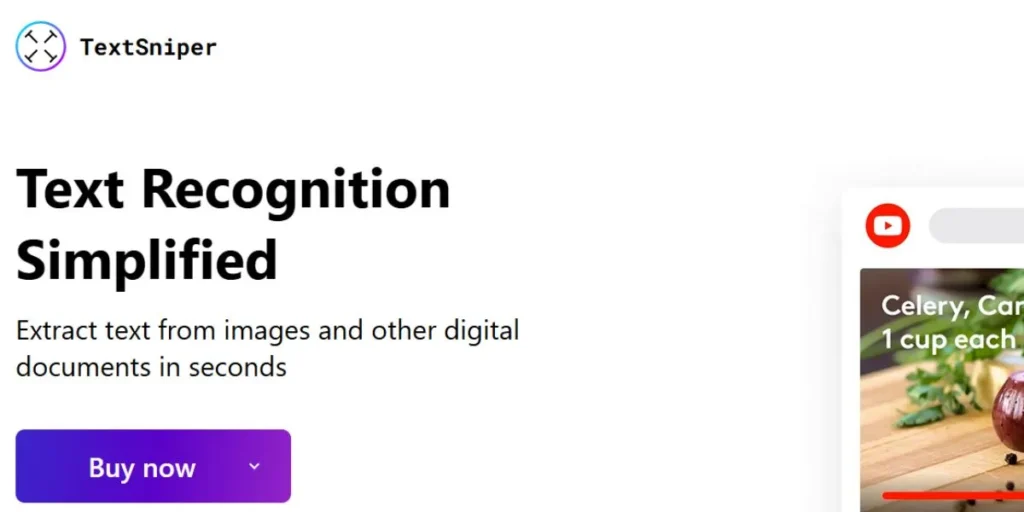
TextSniper is a groundbreaking screenshot enhancement which makes use of OCR (Optical Character Recognitions) to extract text out of images, video, PDF, and anywhere on your screen. This new application addresses the annoying issue of text copying in non-working sources.
With TextSniper, it is only necessary to capture any portion of the screen and immediately convert it to editable and copyable text. This tool is an essential Snipping Tools for Mac, whether one is a researcher, a student, or a professional, most of the times he or she requires finding a way to extract some text in a picture or a scanned document or a video.
Key Features:
- OCR text extraction
- Multiple language support
- QR code reading
- LaTeX formula recognition
Pros:
- Unique OCR functionality
- High accuracy rate
- Mac-native application
- Regular updates provided
Cons:
- Specialized single purpose
- One-time purchase required
- Not traditional snipping
- Limited editing features
Best Use Case: Students, researchers and professionals that require to identify and scan text in the images, videos and not-selectable text.
Website: https://textsniper.app/
How to Choose the Right Snipping Tools for Mac
- Identify your use case: What do you primarily require? Basic screenshots, advanced editing, scrolling capture, recording, or other features such as OCR to find out before committing to a tool.
- Look at your budget requirements: assess based on your needs, do you need free tools or is it worth your workflow to subscribe or buy a premium version?
- Review integration requirements: Determine compatibility with your current workflow tools such as cloud storage solution, project management software, or even your favorite note takers that you are already using.
- Annotation options: See that the tool gives you enough editing capabilities, including arrows, text, blur, shapes, and highlighting, that fits your documentation or communication style.
- Test free trials or versions: of multiple Snipping Tools for Mac to experience the interface and features firsthand before committing to paid subscriptions
Final Thoughts
The choice of the best Snipping Tools for Mac is solely dependent on your needs, the stipulations of your workflow, as well as taken care of by the budget. No matter whether you are a casual user who sometimes takes a screenshot to use on your own or a professional who uses this expensive functionality on a daily basis, you can find the solution.
The native Mac shortcuts will still come in handy to do quick captures, however, the specialty snipping tools will take your screenshot game to a whole new level and have time-saving features, collaboration features, and professional output. Try the free trial period before making a purchase choice and do not be afraid of trying a few tools at the same time- a specific tool such as TextSniper can be used in combination with a more complete tool, such as Monosnap can be the perfect combination to the specific needs of your workflow.
FAQs
Do exist entirely free Snipping Tools that work with Mac products?
Lightshot, Greenshot, Monosnap (free version) and Skitch are all good free and are well-equipped. They also offer unfancy screen capture, minimum editing and sharing features that may be used by most amateur users and even certain workflows.
Does using snipping software on Mac take scrolling screen shots?
Yes, some of them have scrolling capture features Monosnap, Snagit, CleanShot X, and FireShot. This is an advantage because you can use it to make whole web pages or long documents that are beyond your size of the publicity screen as one screenshot.
Do I have to upgrade the inbuilt screenshot programs on Mac?
Not always–native applications of Mac (Cmd + Shift + 3/4/5) are not bad at entry-level requirements. Nevertheless, some snipping tools are more professional and offer options such as annotations, cloud connection, scrolling capture, and additional organization that make the work of basic screenshot users much more productive.
What snipping tool would be most suited to work at the team level?
Droplr thrives in the team context where such features as automatic cloud uploads, branded shareable links, password protection, view analytics, and team management are no longer found to be an issue. The Monosnap and CleanShot X also have good collaboration features on the team front.
Are Snipping Tools for Mac capable of extracting text out of the screenshots?
TextSniper focuses on the technology of OCR to retrieve any text displayed on the screen, in a video, or image. There are other tools that have less developed OCR but TextSniper has the best text extraction facility and most precise among the Mac users.
 Get 50% off on Vault theme. Limited time offer!
Get 50% off on Vault theme. Limited time offer!